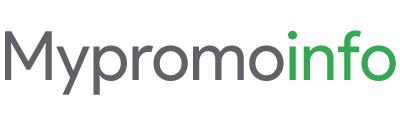In the ever-evolving world of technology, Google has introduced Bard, an experimental conversational AI that can supercharge your imagination, boost productivity, and bring ideas to life. This article will guide you through the steps to enable Bard in Google Workspace, ensuring that you can leverage this powerful tool to its fullest potential.
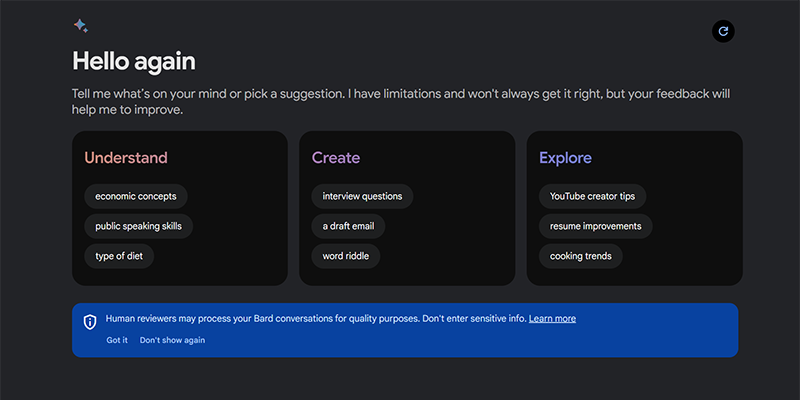
What is Bard?
Bard is an early experiment by Google that allows users to collaborate with generative AI. It’s designed to assist with various tasks such as writing, research, and creative projects. Powered by Google’s LaMDA and machine learning, Bard is similar to ChatGPT from OpenAI. It can find information, brainstorm ideas, generate and translate text, write creative content, and more. It operates by pulling and analyzing data from the internet to provide answers to user prompts.
Steps to Enable Bard in Google Workspace
- Access the Admin Console: Begin by navigating to the Google Workspace website and accessing the Google Admin Console.
- Navigate to Apps: Once inside the Admin Console, click on the “Apps” option.
- Access Additional Google Services: Within the Apps section, select “Additional Google services.”
- Go to Early Access Apps: Here, you’ll find an option labeled “Early Access Apps.” Click on it.
- Core Data Access Permission: You can also allow your team to access early apps. Click the checkbox to set it on.
- Enable Bard: In the list of Early Access Apps, locate Bard. Once found, click on the “Enable” button to activate Bard for your Google Workspace users.
Who Can Use Bard?
Bard is accessible in over 40 languages across more than 230 countries and regions, including all European Union countries. It’s free of charge and available to:
- Users with a personal Google Account.
- Google Workspace account holders, provided their administrator has enabled access to Bard.
How to Use Bard?
Using Bard is straightforward. With its minimalist interface:
- Type Your Question: Simply input your question or prompt.
- Wait for Bard’s Response: In a few moments, Bard will generate an answer.
- Customize the Response: You can view different drafts Bard offers and modify your prompt or the answer to fit your needs, be it simple, long, short, professional, or casual.
- Additional Features: Bard’s recent updates have introduced more customization options. Users can now listen to Bard’s responses in various languages, pin and rename conversations, export code, share responses, and even use images in prompts.
With Bard now a part of your Google Workspace, it’s essential to train your team on how to use it effectively. Provide resources, tutorials, and support to ensure a smooth transition to utilizing Bard in your daily operations.
Conclusion
Bard is an innovative tool that can significantly enhance various tasks within Google Workspace. As it continues to evolve and learn from its users, its potential applications are vast. If you’re keen on boosting your productivity and creativity, enabling Bard in your Google Workspace is a step in the right direction.