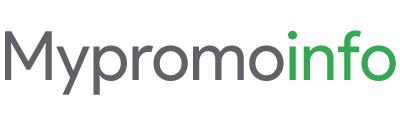We all know that the columns automatically adjust while writing in Google Sheets. And many times the requirement of our work becomes such that we want all the columns of the Google Sheets to be of the same width.
Often, the auto width feature of Google Sheets can make it difficult to read and analyze your data. Through this article, we will tell you how you can make the column of Google Sheets of the same size so that you can do your work more easily.
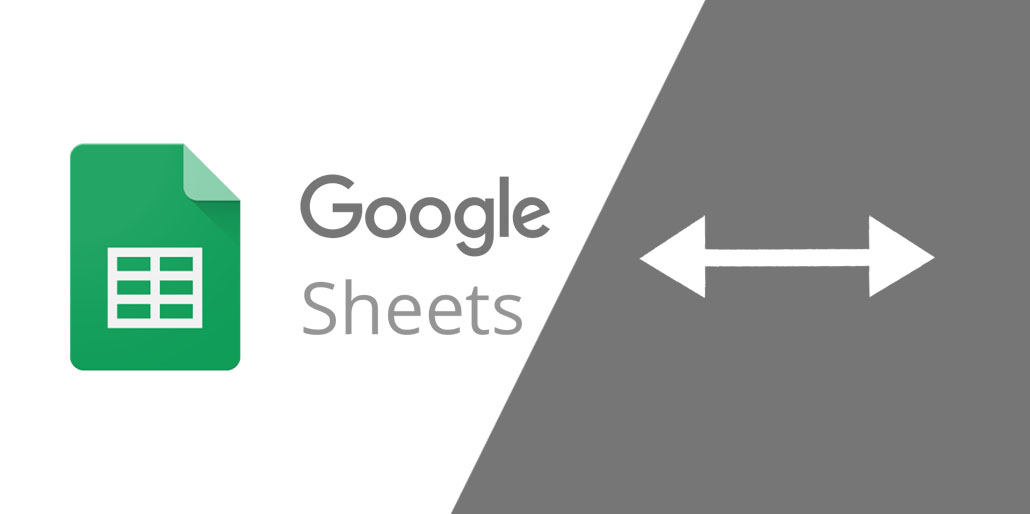
In this article, I will tell you two easy ways to change the column.
Make All Column Widths the Same, Step By Step
Step 1. Select the columns
Not to mention that default columns are labeled as A, B, C, and so on. To change the width of the columns in Google Sheets manually, select all the columns for which you want to change the width. You can do this by clicking on the letter at the top of the column. For example, if you want to select columns C, D, and E, you would click on the letters C, D, and E by holding the CTRL key on a Windows machine (⌘ key on Mac).
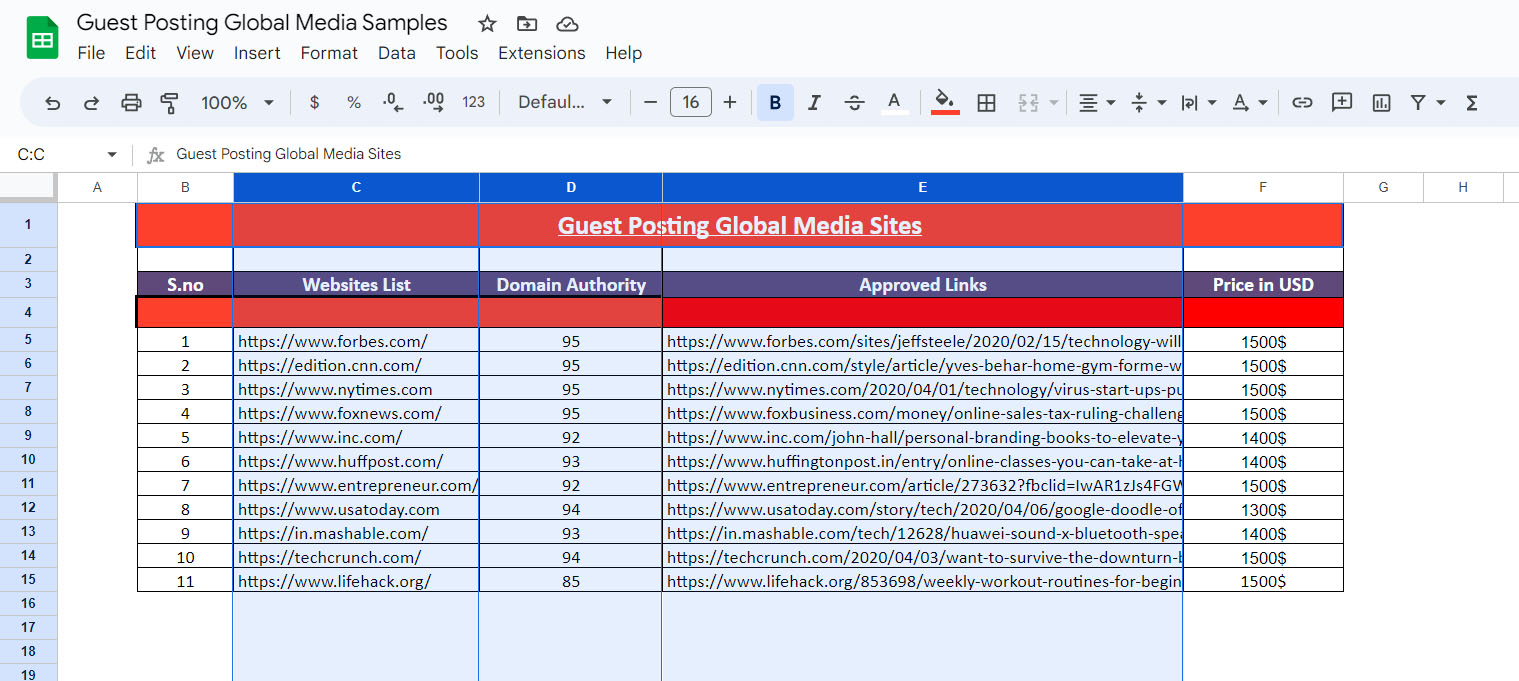
Step 2: Drag Left and Right to Change all the Width
If you want to adjust all the widths manually, simply drag the boundary of any selected column to the left or right. You can find the boundary between the columns by hovering your mouse over the line between the column letters. Once you start dragging the boundary of any one of the selected columns, all the other selected column’s widths will be adjusted equally. Voila!!, You have now set all the selected column’s widths equally.
Step 3: Make all Column Width Same with a Specific Size
Alternatively, if you want a precise width size, you can right-click on the boundary and select “Resize selected columns” from the options.
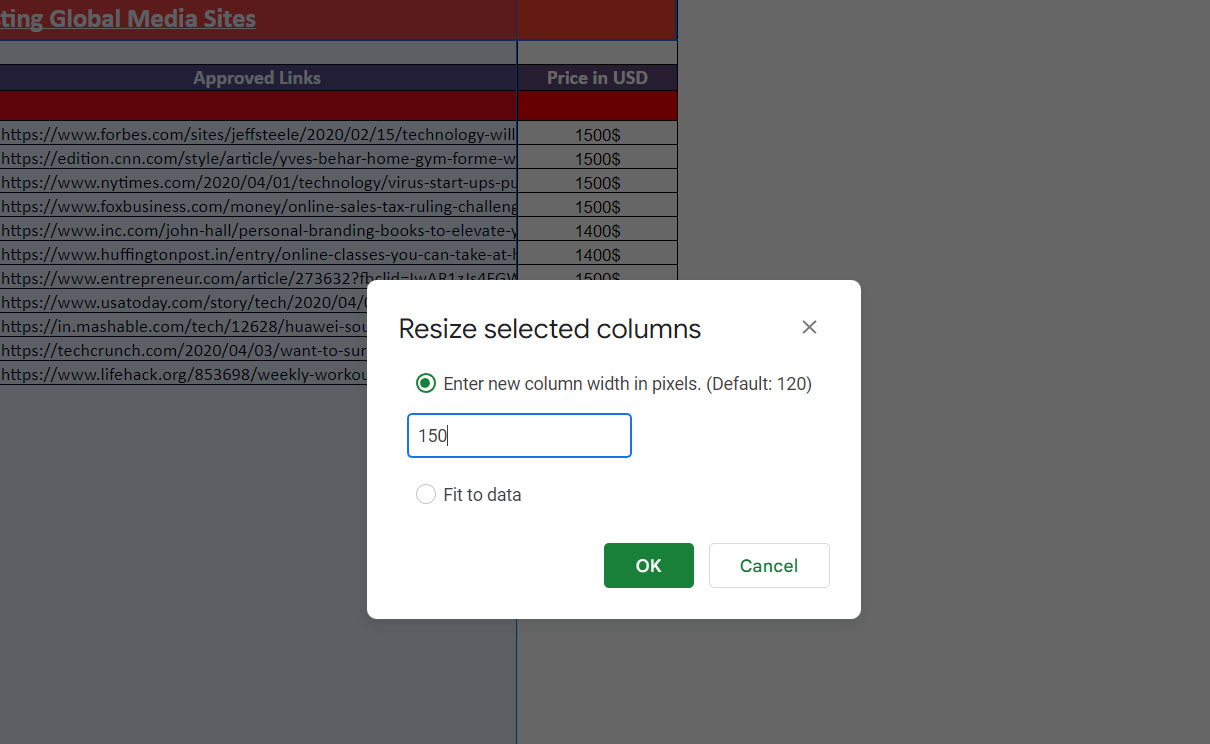
Now put the column width size of your choice and click “OK” to start resizing. Finally, all the selected columns will be re-adjusted to the specified width, as shown below.
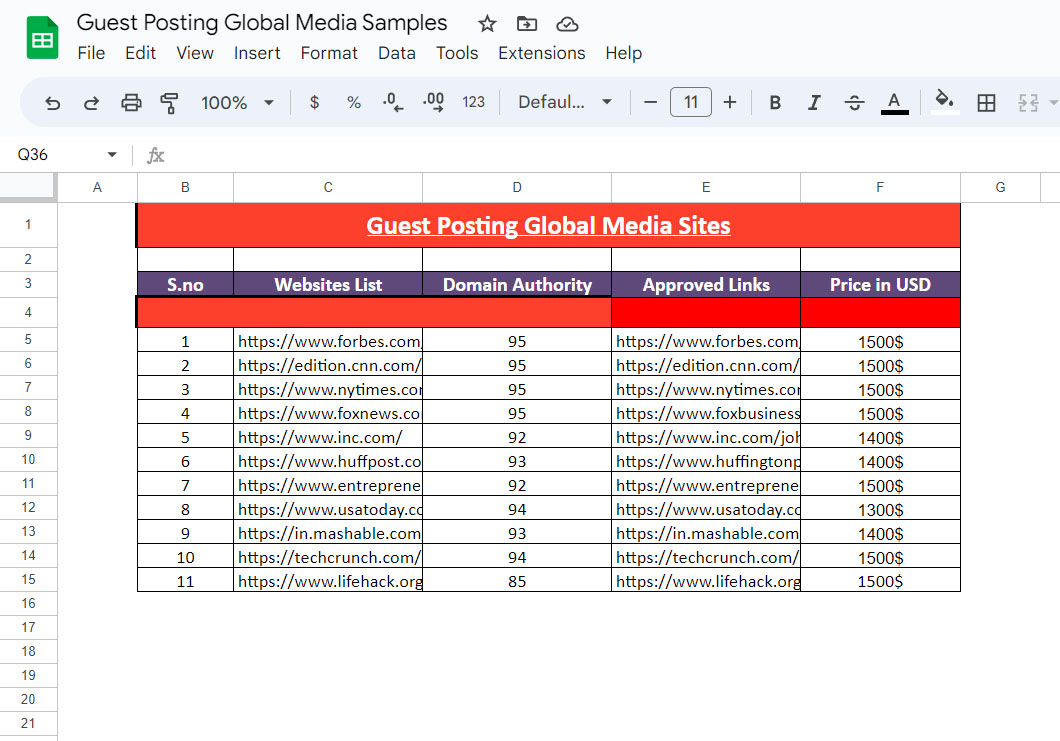
Conclusion
Making all columns the same width in Google Sheets is an easy process that can greatly improve the readability and organization of your data. By following the steps outlined in this article, you can ensure that your columns are evenly spaced and easy to read, which will make your spreadsheet much more effective.