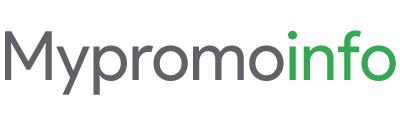Google Meet is an extremely secure and reliable way to connect with your family and colleagues. Additionally, small to large companies use the business version of Google Meet to communicate with the team. To make these online meetings more fun and productive, there are some powerful extensions that you can install on your Chrome browser. All of these extensions are free to download and can be used during your Meet sessions.
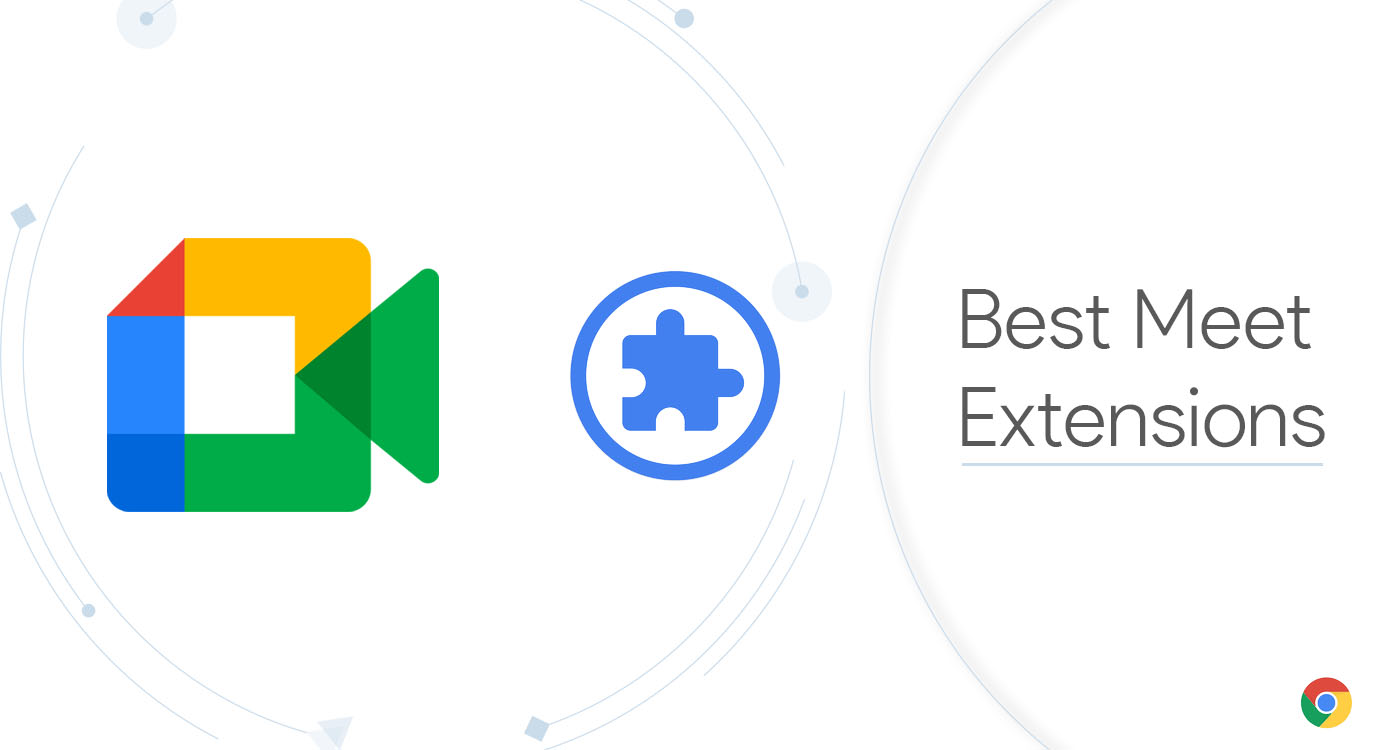
So here are the best Google Meet extensions for your Chrome browser.
1. Google Meet Enhancement Suite
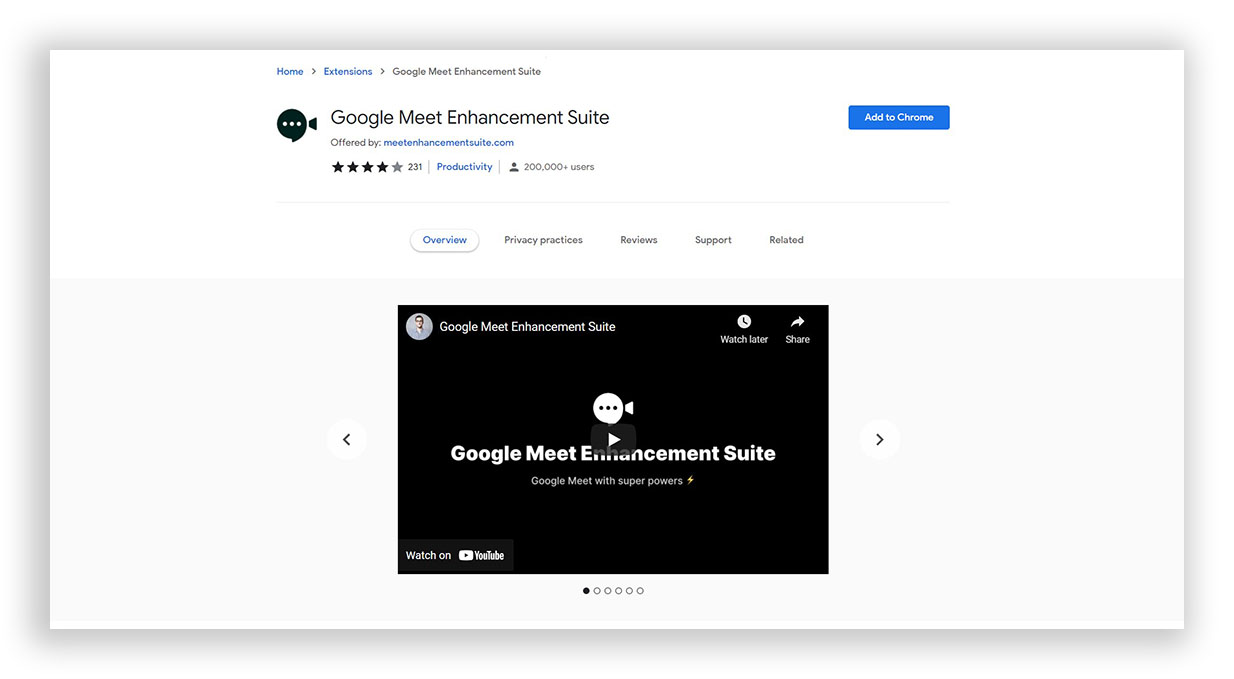
While talking about the features related to work, Google Enhancement Suite is the extension recommended to install. In addition, many shortcuts are available that make the functioning of Google Meet similar to that of Zoom video calls, enabling the starting and ending of a meeting quickly.
Features of Google Meet Enhancement Suite
The features include automatic turning off of the mic and video before joining the meeting accompanied by the keyboard shortcuts coming under the unique function of Push to Talk. Other notable features like Auto join (directly joining the meeting without waiting), mirror videos, dark mode, and do not disturb mode make it a work-authentic add-on.
A premium version also has more advanced features like hiding pop-ups, Picture-In-Picture mode, etc.
2. Dualless
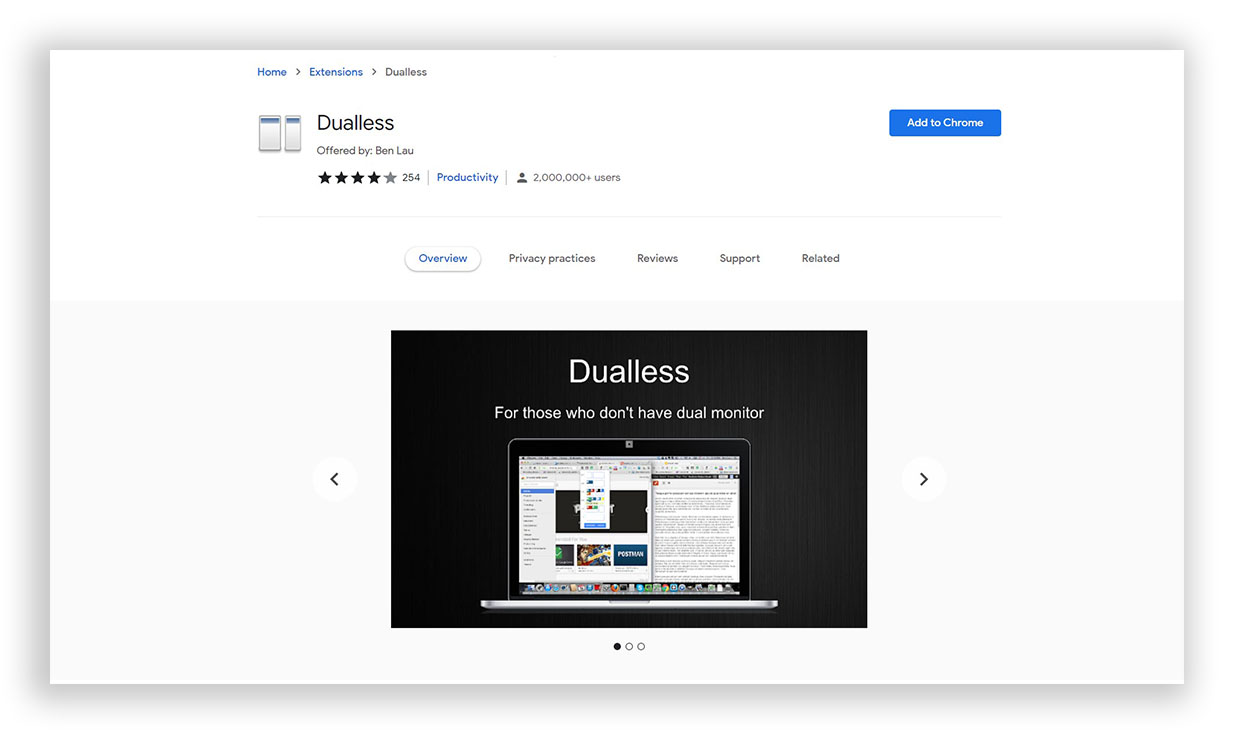
The extension proves to be helpful for people wanting to split the single window into two to perform multiple tasks without the particular setup required to do so. For example, this feature is helpful while taking notes or recording the meeting and viewing the participants in that meeting simultaneously.
Features of Dualless
You can split your screen into different ratios which are 3:7, 4:6, 5:5, 6:4, and 7:3. The user also gets the option of merging these windows back to get the original one. A feature of bookmark management is also there that functions the Chrome tabs.
While visiting a website numerous times, the extension records the ratio of splitting so that the same result can be generated while visiting that same website again. The extension is used with both Chrome and Google Meet.
3. Google Meet Grid View
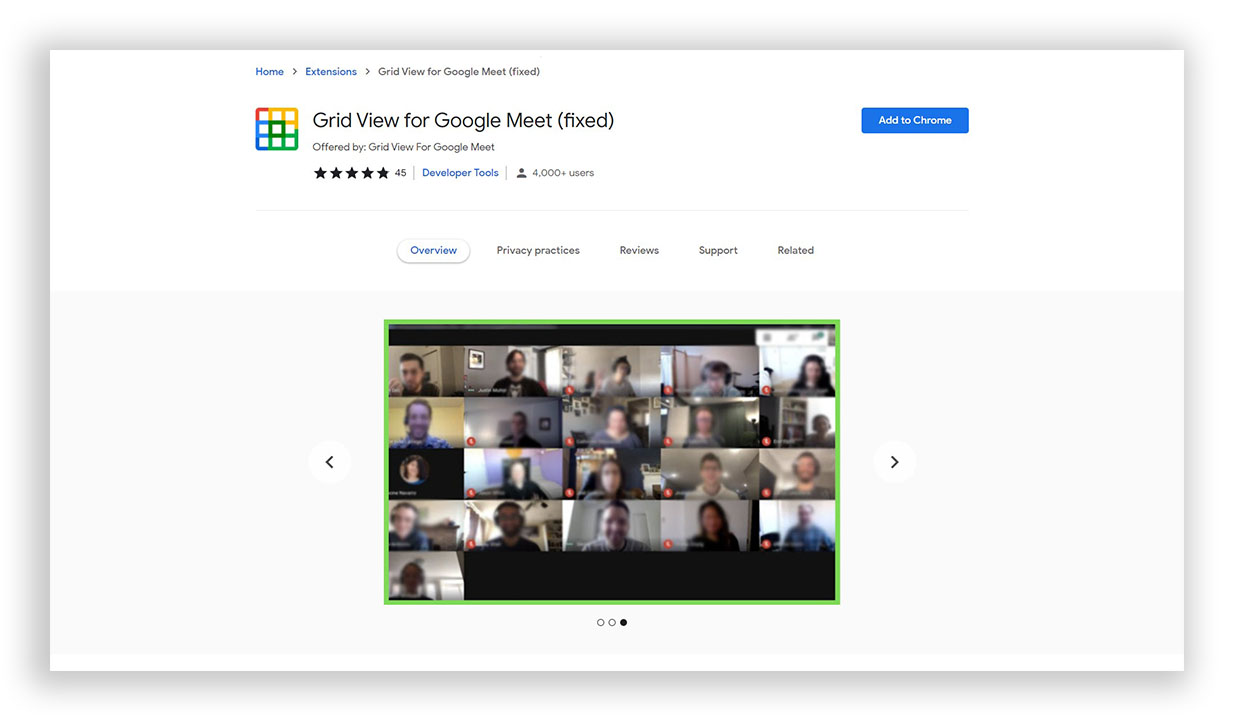
While a limited number of participants are visible on the screen of Google Meet in case there are many, Grid Viewer Makes it possible to view all of them in a single window. The utility of the extension can be best seen in the meetings either held by educational institutions or corporate firms.
Features of Google Meet Grid View
On installing this particular add-on, the calling screen will have rectangular grids, each similar size showing all the participants attending that specific meeting. The host can use their video, highlight the ones speaking or presenting, and hide the people not using the video.
4. Meeting Notes
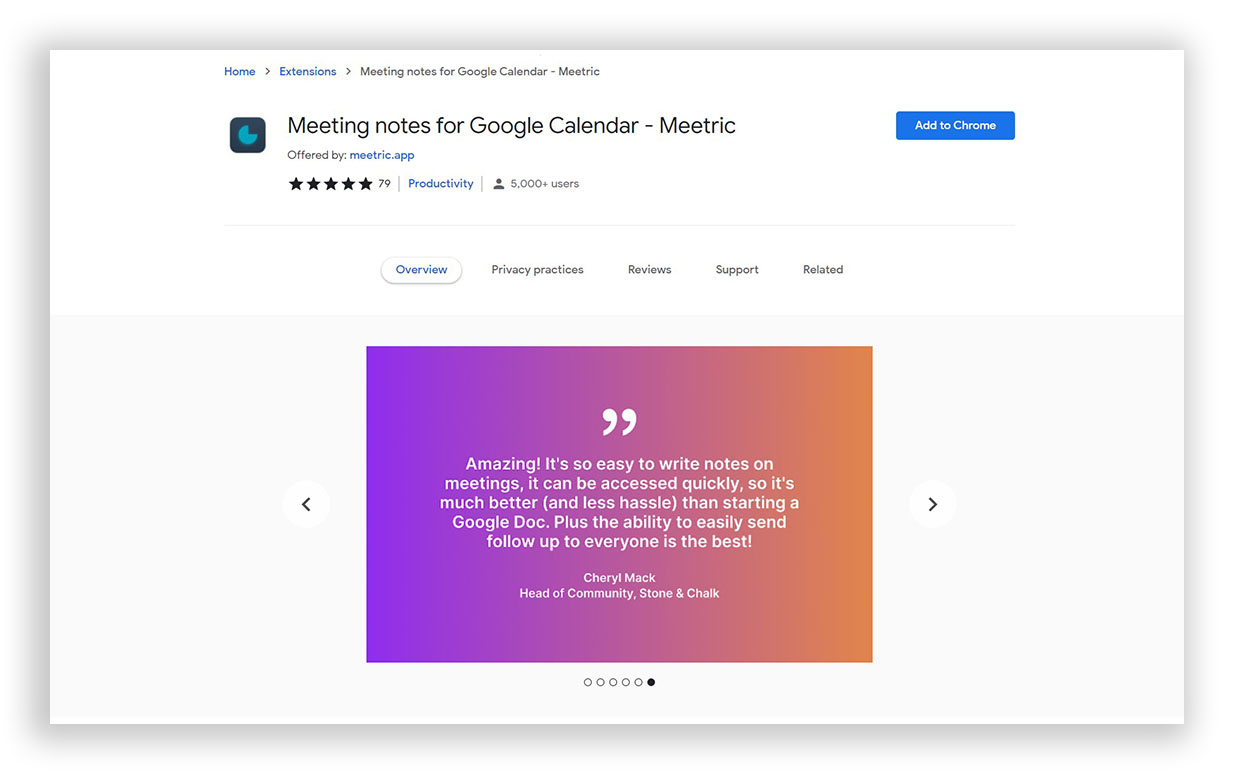
The functioning of this extension is similar to that of Google Docs. But it has been designed particularly for meetings. You don’t have to switch to another window or open the notes in your system or phone to take notes from the meeting.
Features of Meeting Notes
If you are the host of a meeting, you could quickly jot down the specific tasks provided to your team members. The notes from the previous meetings are also accessible to the user. Moreover, a timer is given for managing the time effectively. It is an excellent add-on for the people who use Meet daily.
Before taking notes, make sure you sign in using your Google account. The notes are stored on the right side of the Events section of the calendar, and these can be accessed using the Calendar application as well. It simply solves the issue of taking notes and attending the meeting at a single time.
5. Attendance for Google Meet
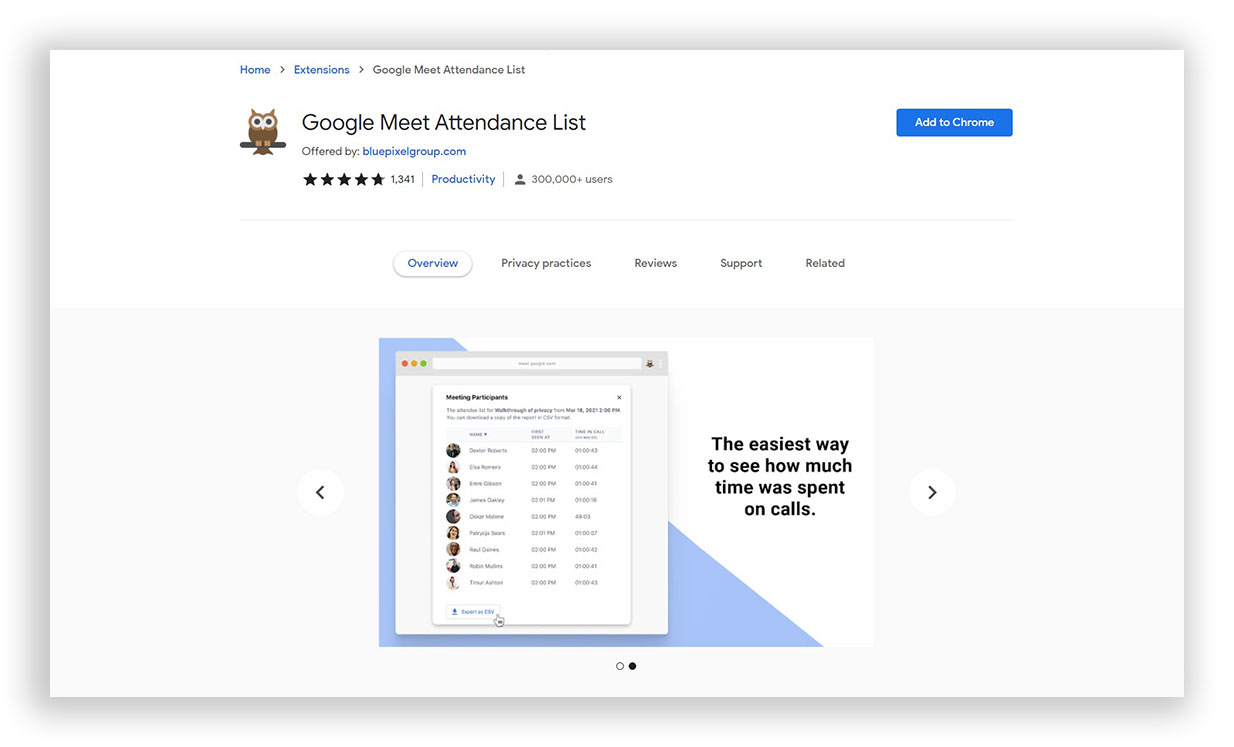
Around 250 people are enabled in a single meeting in Google Meeting; therefore, it is difficult to mark all of them if there are a lot of attendees. This particular extension makes it easy for the host to see the people present in the meeting by automatically generating an attendance list. It further enables the grouping of participants and checking their active status.
Features of Attendance
The feature can be seen adjacent to the People tab, and from there, a spreadsheet marking the attendance of participants can be downloaded. The spreadsheet further records the time a particular person enters the meeting alongside the meeting URL.
6. Change the Background for Google Meet
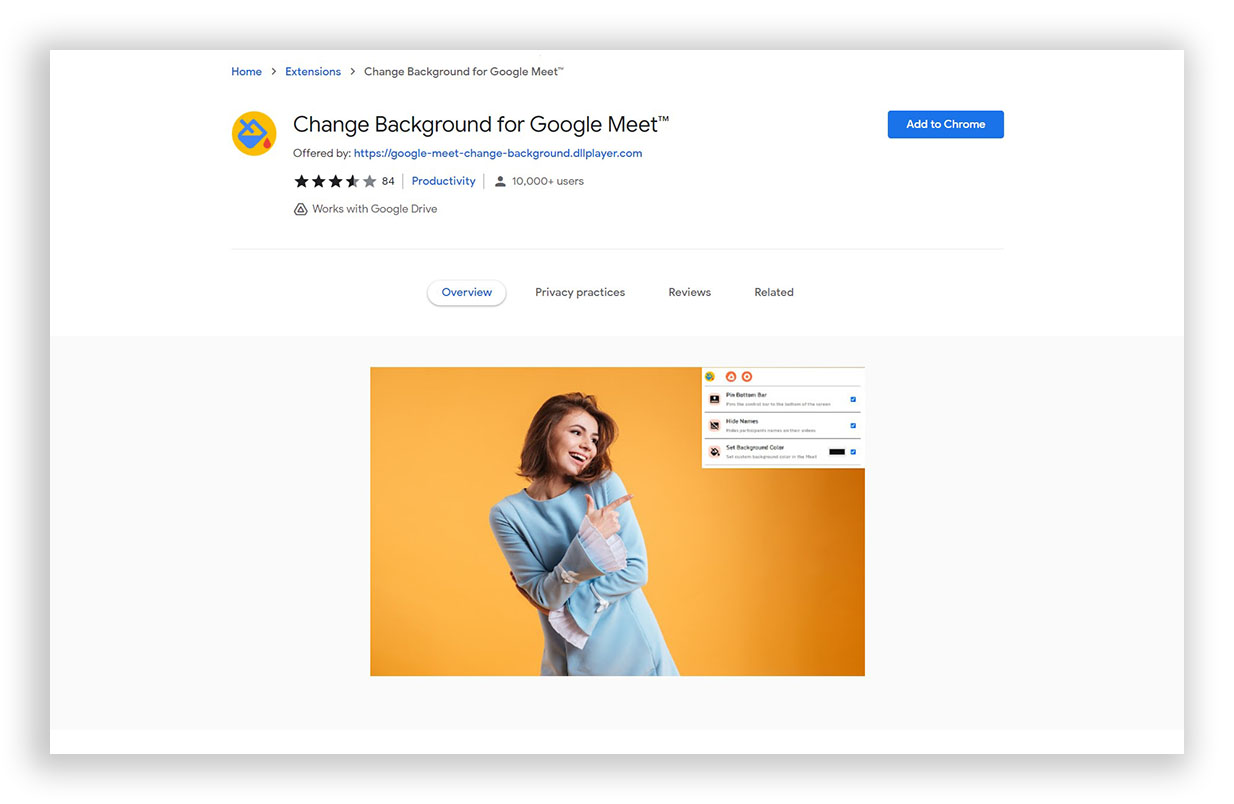
You are informed of an urgent meeting, but your room is a complete mess, and you don’t have the time to clean it. The usual Google Meet doesn’t have any feature to change the background, similar to the one present in Zoom. The snap camera may have the features to alter the background but doesn’t neatly do that.
Features of Change the Background
A variety of backgrounds are present in this extension, including Cubes, Sunglasses, classic Green, and Freeze. Hence, your untidy room would not be visible to the other people present in the meeting, being covered under a professional background. Due to its handy interface, the extension is highly recommended.
7. React: Emoji, GIFs & Filters
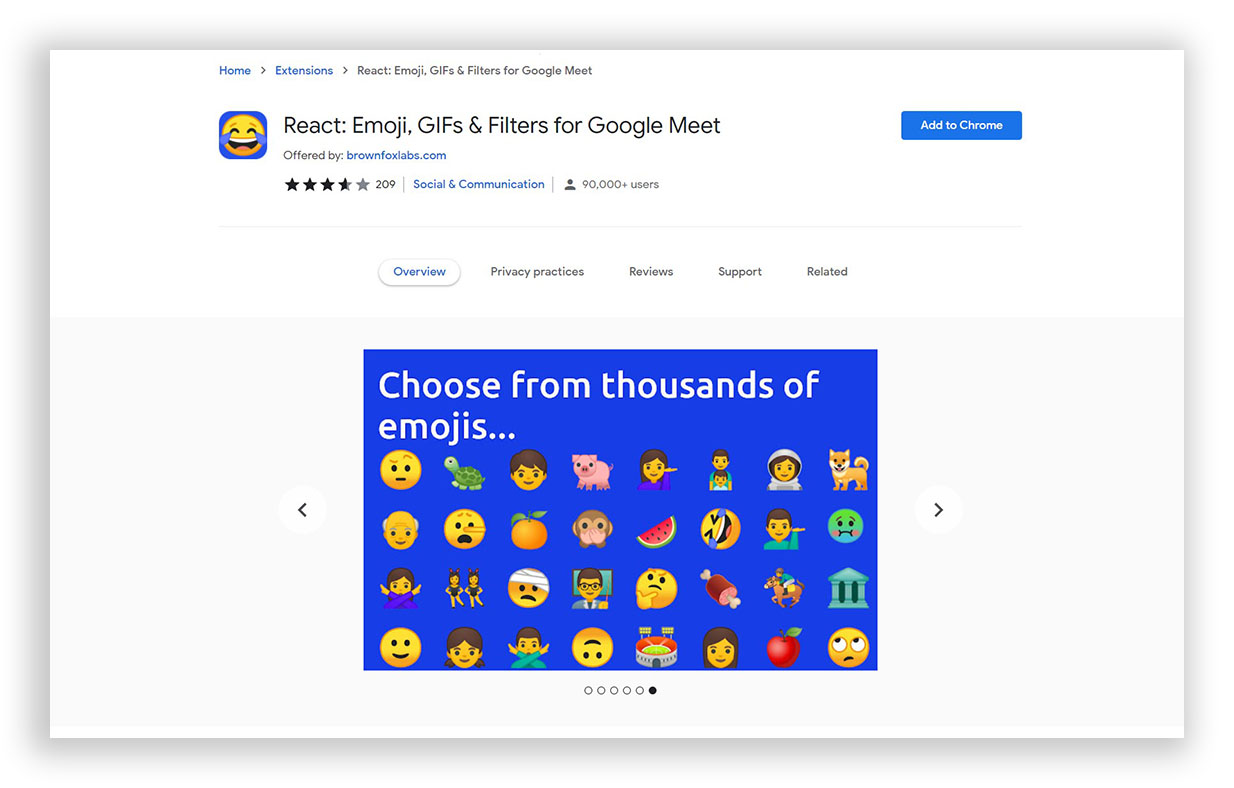
Make your expression more simplified using the React extension for Chrome. This particular extension helps you to share your favorite emoji, gifs, or even memes with everyone.
Features of React
Enabling Nod would provide you with certain emojis so that the host and speaker can know whether any of the attendees want to express their views and other reactions to the speech. Along with the raise hand option, the other emojis present are clapped hands, thumbs up, laugh, hmm, and wow.
It would be functional when it is present in the systems of all the people in the meeting. Then, you can respond in expressions without disturbing the speaker.
8. Tactiq: Transcribe
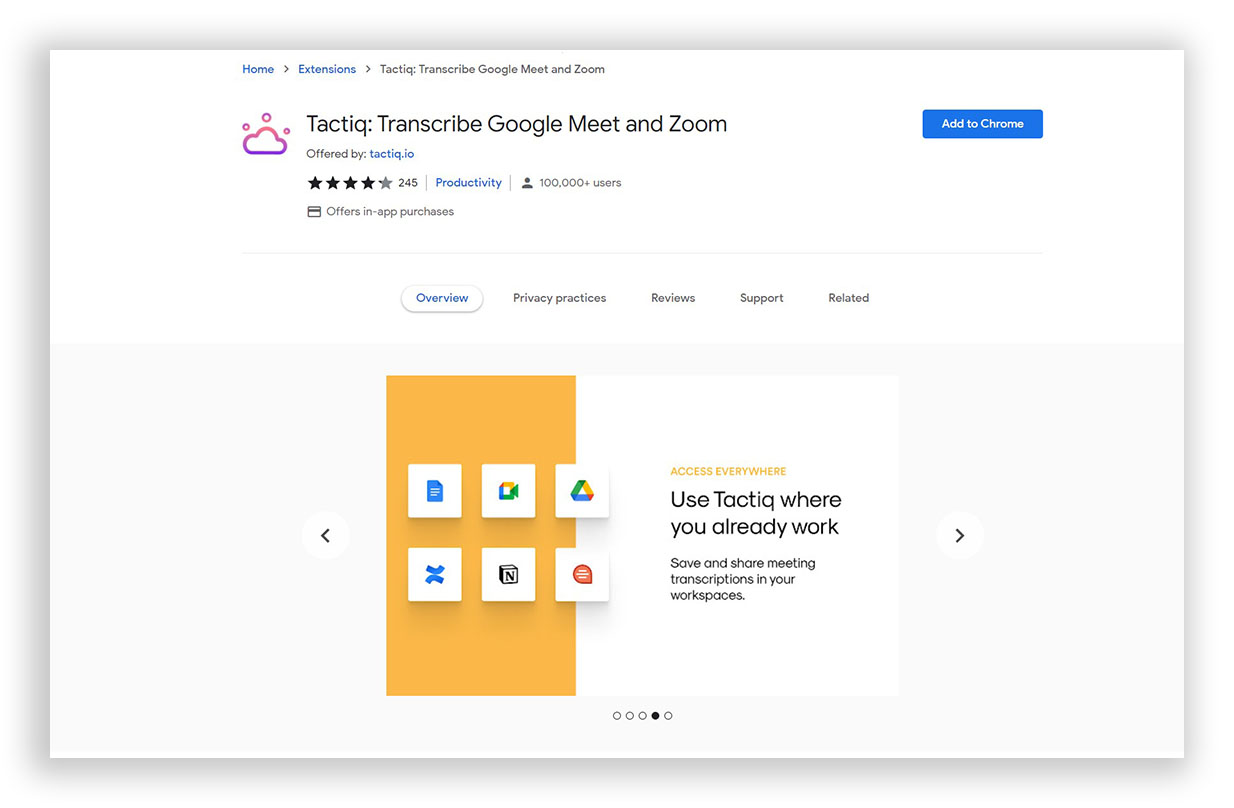
The extension enables the user to generate video transcripts and read them in real time. Unfortunately, Google Meet does not contain the option by which the participant can record the entire meeting. Even if the same is done using an add-on, it will not make sense to sit through the whole video just to know about the discussion.
Features of Tactiq
Tactiq pins allow a user to save the transcriptions and mark important conversations. This extension is recommended for the students to not miss anything important during the lectures and to go through the conversation made in the meeting. It further enables the integration of Google Meet and Google Docs so that the transcribed text can be displayed clearly.
9. Google Meet Break-out Rooms
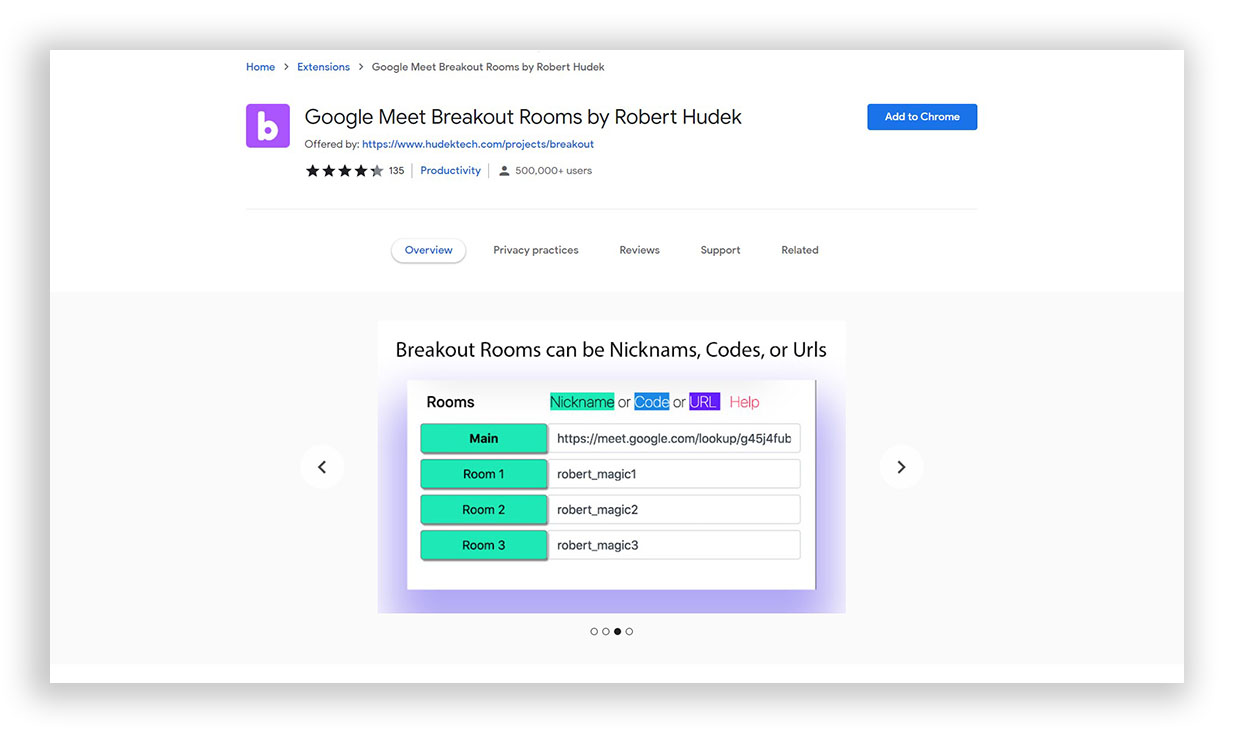
The breakouts in the meeting are created in advance or in between a meeting. Also, you can view breakouts in tiles, audio, and video with all the rooms. Moreover, breakouts have a countdown, and one can share the media files as well. There is a feature for adding nicknames and color customization to all the rooms.
Features of Break-out Rooms
The breakout feature is available to users who have opted for Google Workspace for their business. If you have access to Google Workspace, this extension provides you with the same features as other paid video-conferencing applications. It is the most used extension in firms where large-scale conferences occur frequently.
10. Auto Admit for Google Meet
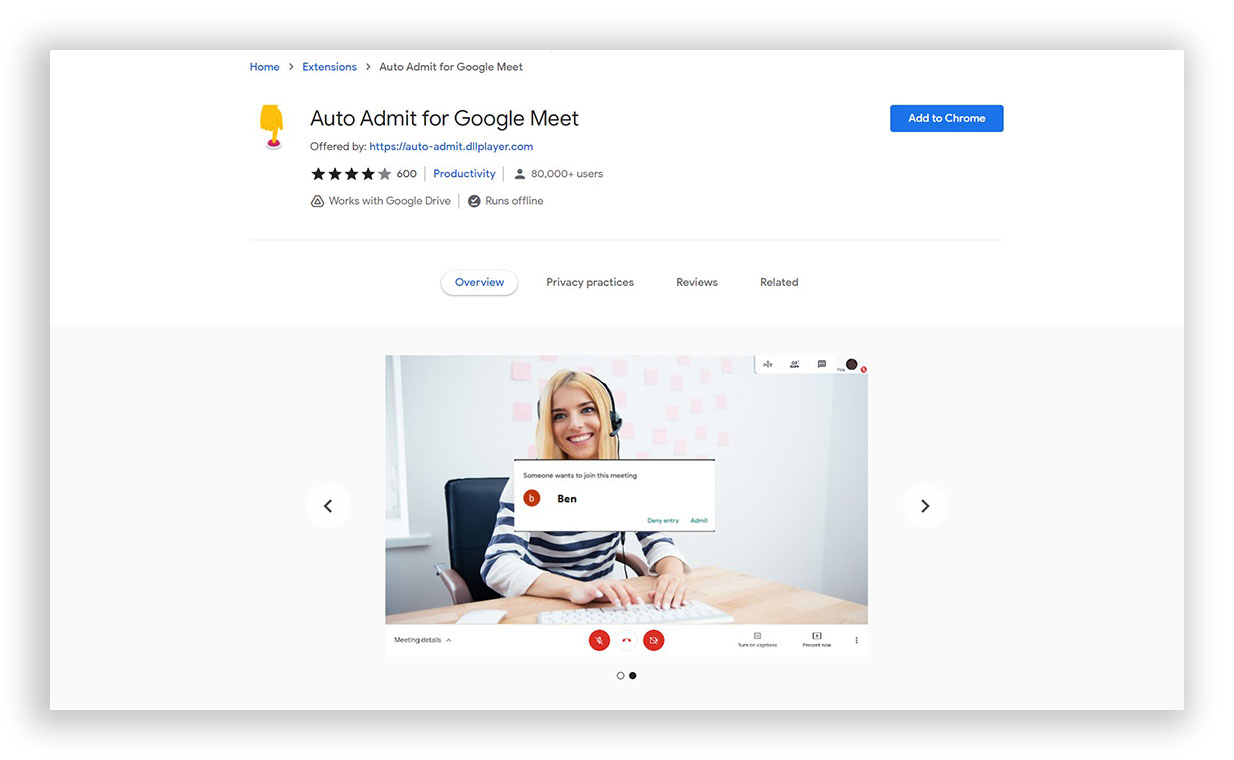
While hosting a meeting, latecomers tend to shatter the momentum of the host or the speaker. It could be made easy by using the Auto Admit extension, which enables the participants to simply join the meeting without requiring the host’s permission in the waiting area.
Features of Auto Admit
This feature saves time because there is no need to waste it waiting for the participants to join and permitting them one by one to attend the meeting. It is often convenient to use this extension for people who generally use Google Meet in languages other than English.
11. Call Timer for Google Meet
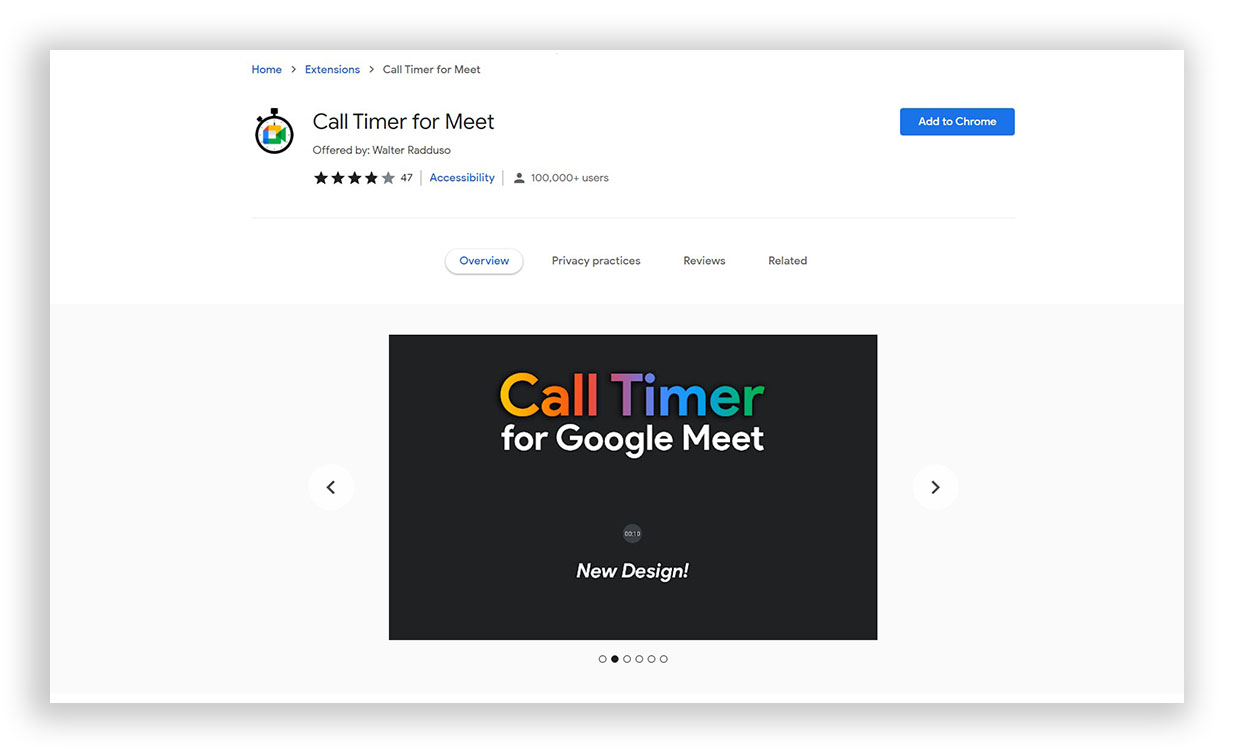
This extension is exclusively designed for people who lose track of time while hosting Google Meet. A timer is present in the typical Google Meet application; however, it does not provide any signal of the meeting time being over.
Features of Call Timer
A time screen is added to the general meeting screen that helps track the total time the meeting continued. You may extend the time according to your needs as the meeting does not end automatically. A timer could be set so that the host would receive a beep sound when the meeting time has been completed.
12. Google Meet Party Button
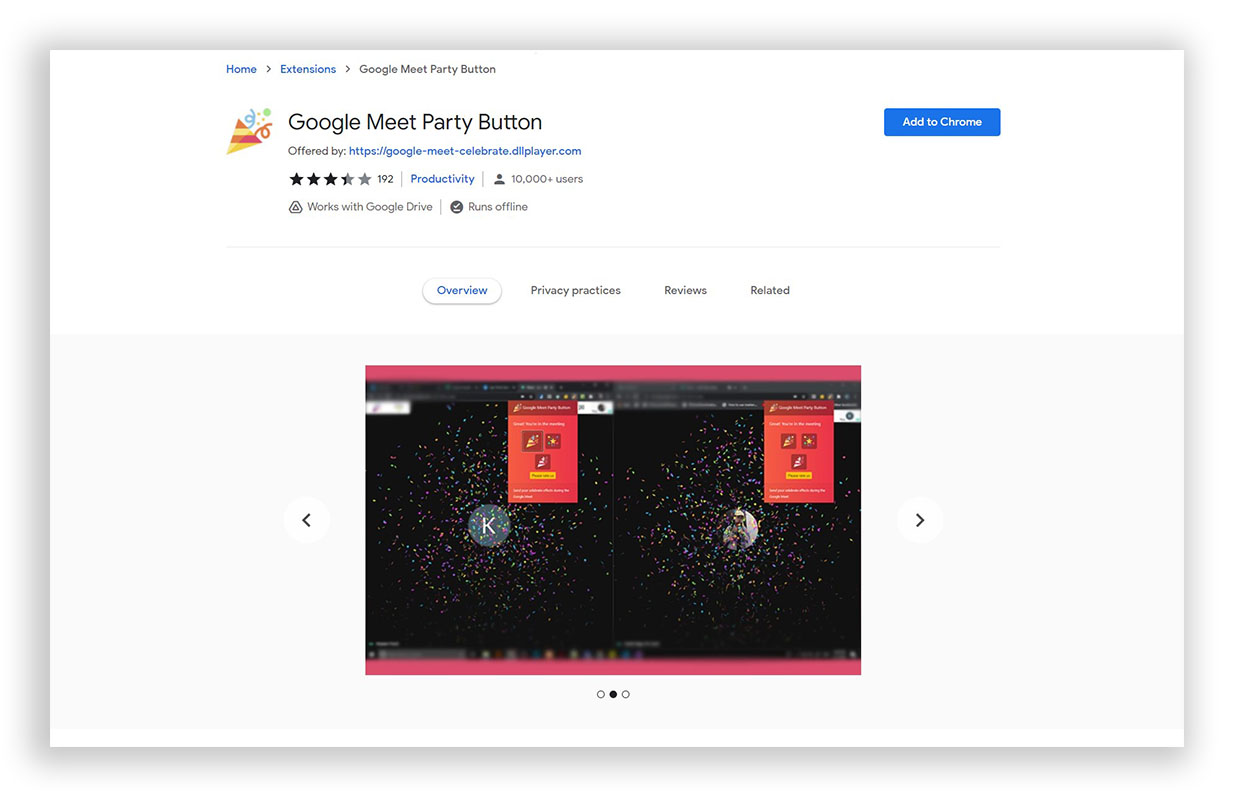
It has been placed on the top due to the warm and joyful gesture it adds to a regular meeting on Google Meet. While working from home, colleagues can now celebrate certain things like a birthday, a successful project, or any major win of an employee or a particular group. It is used to acknowledge the employee’s hard work or some good event.
Features of Party Button
The extension is designed to give a confetti effect to mark particular celebrations. The extension does not have any specific work, but as it helps maintain a happy environment in the office and boosts employees’ morale, it is recommended as a must-have.
It only works while being in the meeting with other participants as well.
Hunting for the best Google Meet Extensions is quite a daunting task. There are a few more Google Meet extensions currently available in the market. However, our expert team has tested each tool and then listed it here. Let us know which one you think is the best.