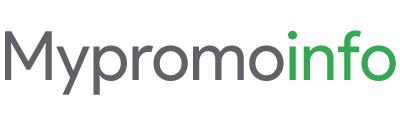Google Workspace has recently changed the way you can enable read receipts in Gmail. It is a lot easier now to get the settings to turn on Gmail Read Receipts after the update. In this post, I will discuss how you can mess around with this setting.
How Gmail “Read Receipt” Works?
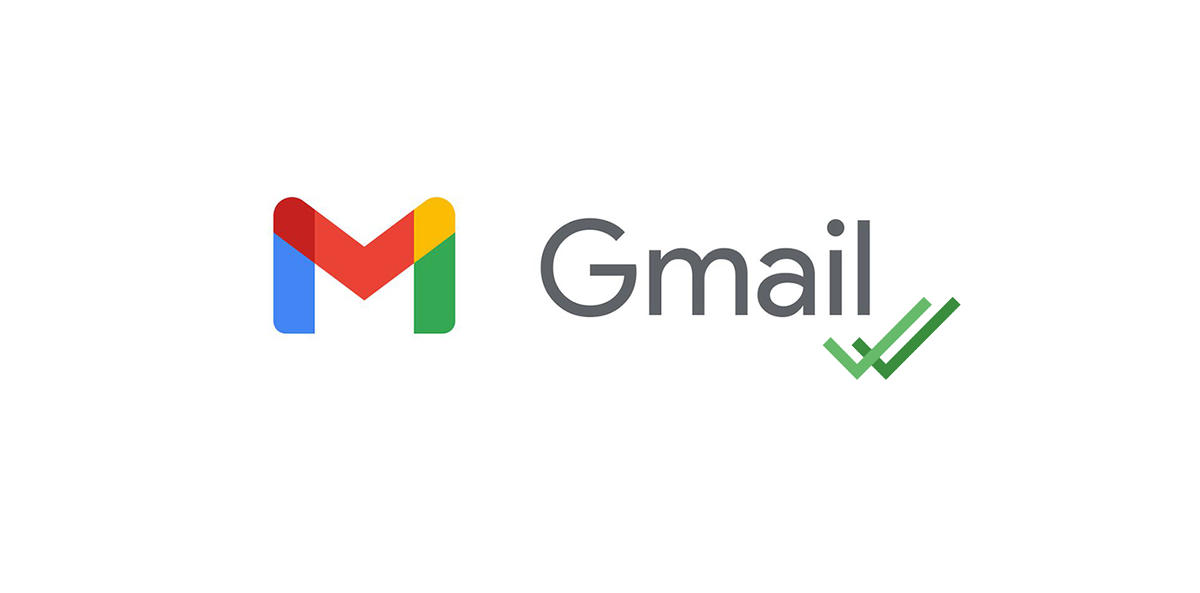
While sending an email, you need to request a Read Receipt from the “Compose Email” option. When you send such type of email to one of your clients, they will be notified (on a popup) that you have requested the read receipt.
Depending on your client’s action, you will get to know if your email was read or not. This is the easiest way to know if your sent emails were read or not before the receiver even responds to them. This feature is usually turned off by default so you need to enable it. Read receipt has become one of the most important professional emailing features for the last couple of years.
How to Turn On “Read Receipt” on Gmail?
- Visit the Google Workspace admin page and log in using your email and password
- On the Admin Console, click on “Manage App’s Settings”
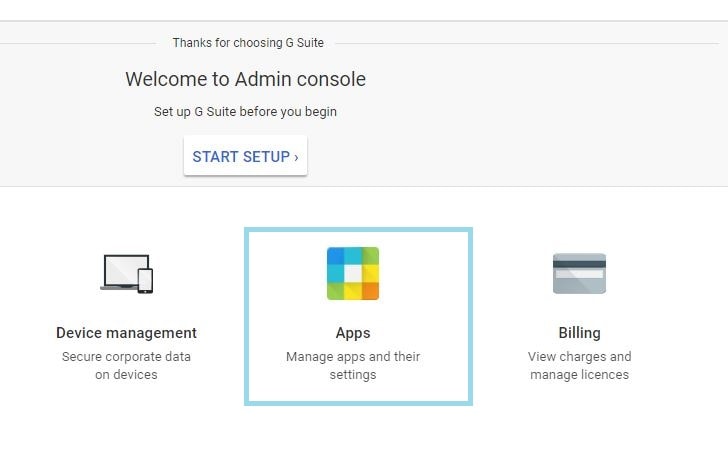
- It’s time to change the settings of Google Workspace Core Services, click on it to proceed further.
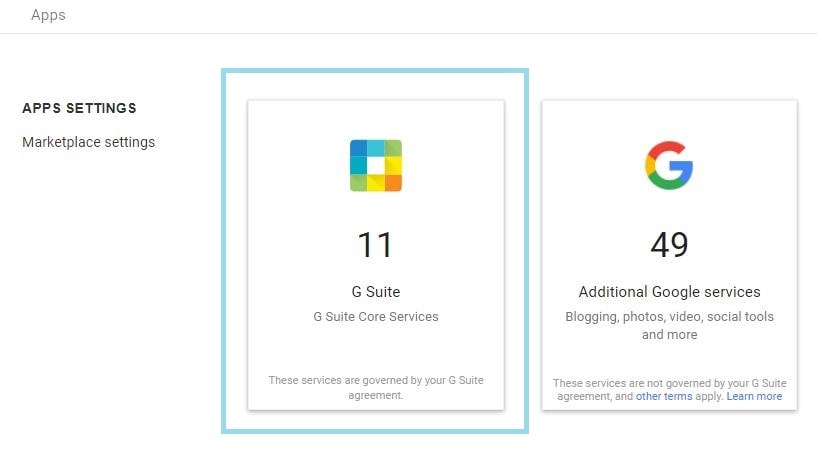
- From all the app’s lists, obviously, select Gmail on all organizational unit
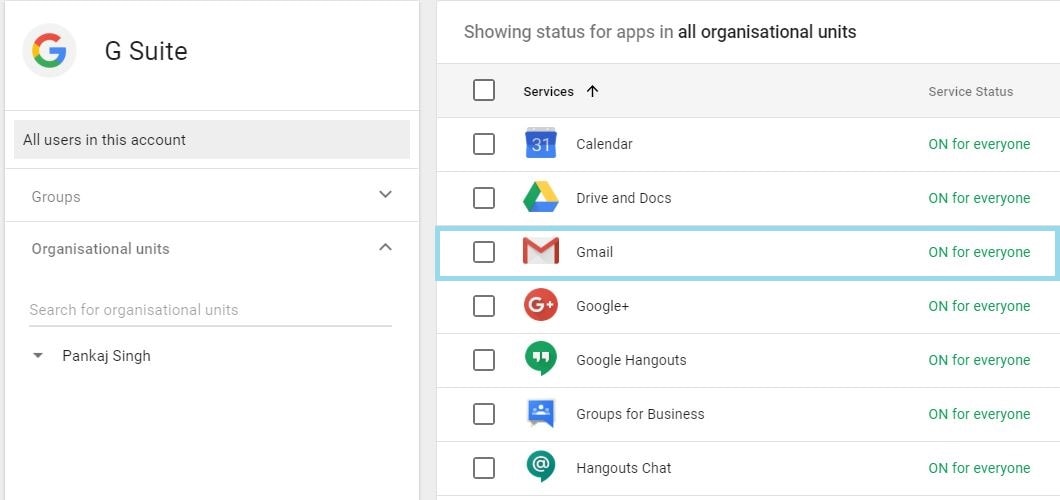
- In Gmail, you need to edit the User Settings in order to change the Read Receipt default preset.
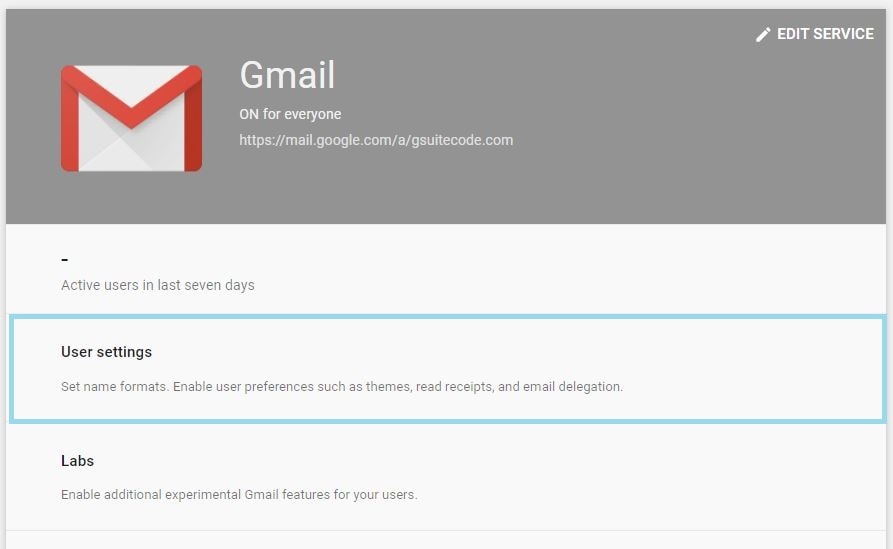
- Finally, head on to Email Read Receipt and Choose the option of “Allow email read to be sent to any email address“.
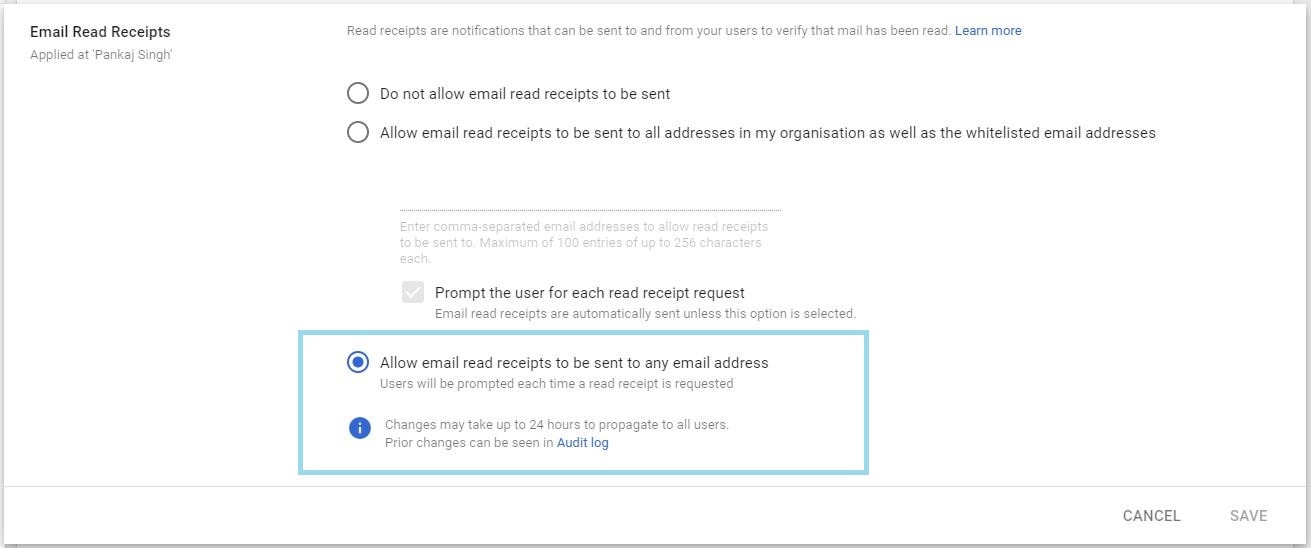
- That’s it. You have now successfully turned on the Read Receipt
How to Enable Gmail Read Receipt?
Here is how you can use this feature.
- Compose an email as you do regularly and click on the options icon from the bottom right corner.
- Now select “Request read receipt” from the options to enable it. That’s it.
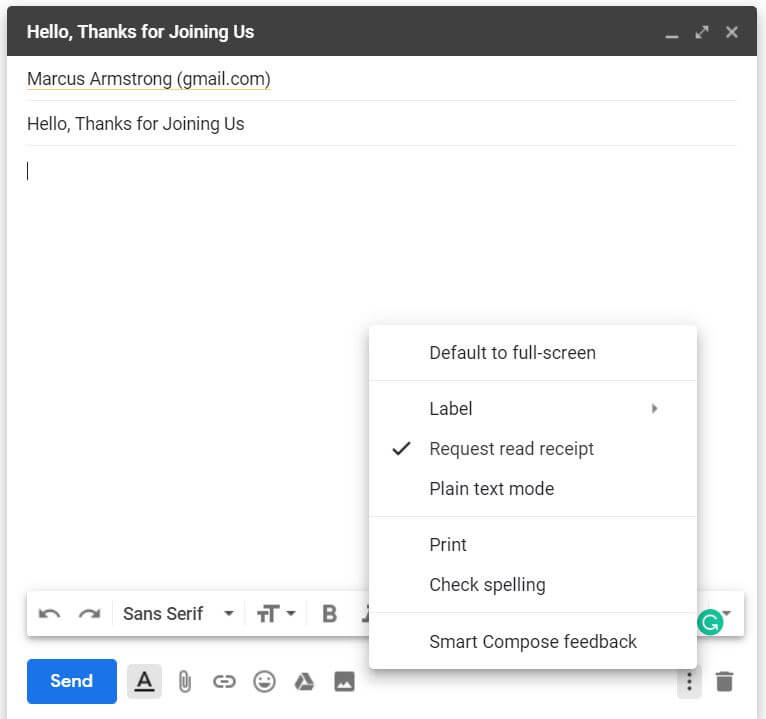
- Finally, you can see which email has been read by your client. Just check all the sent emails list.